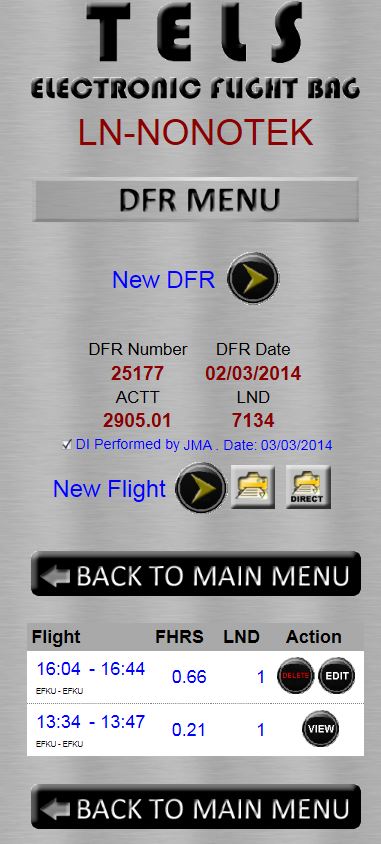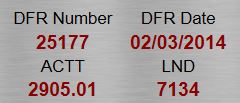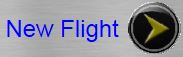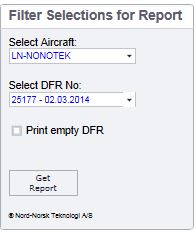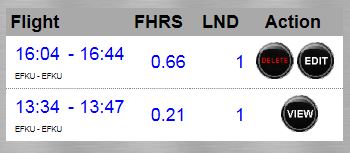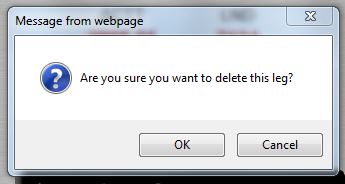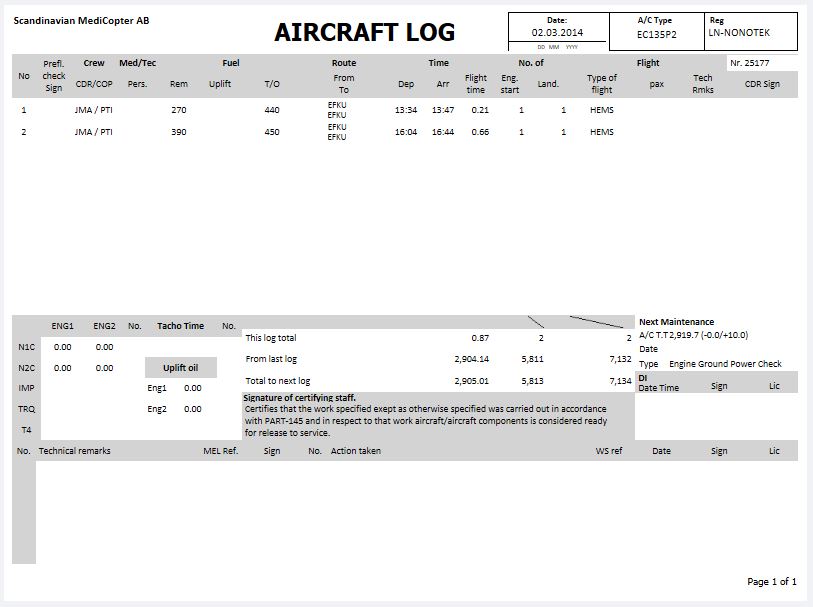This is the DFR MENU (Daily Flight Log) for a selected Aicraft ("LN-NONOTEK").
Tip: If you see this info on a touchscreen (iPad / iPhone etc) and want to zoom by tapping, then click on the symbol located top right in this window.
Overall information related to DFR Menu
TELS EFB offers the pilots to register each flight in the Daily Flight Log (DFR) module.
TELS EFB defines a single DFR number (auto generated, but can be overridden) per day. This means that the system does not accept more than 1 DFR Number per day on each Aircraft. For each DFR you can add a unlimited number of flights. A flight can be defined as a sum of all flights on one day, or can be defined as one for each flight.
Please note that when recording a flight that spreads over 2 dates (across midnight), you will have to split this flight into 2 flights - one flight pr DFR Number/Date.
On each DFR flight you have access to several DFR log parameters based on the Aircraft configuration (defined in the TELS Part145 module). A fixed wing might be set up with DFR log parameters on Landings, Flight Hours, Engine Starts, Pax etc. A two-engine helicopter might also be set up with engine specific parameters like CNg, CNf, Imp (one for each engine), and might also have log parameters on Cargo Hook Sling and Long Line Sling. TELS EFB even supports RIN calculations based on a mixed formula.
The DFR MENU only gives you access to a list of flight legs associated to the last recorded DFR Number. Since the TELS EFB is in close relation to the TELS Part145 Maintenance system it is important that the pilots do care for the quality of the data entered. The system only gives the pilots ability to edit or delete the last recorded flight leg. Flight legs recorded prior can be viewed, but not edited. The TELS Part145 gives the Maintenance department a more flexible feature to administrate the recorded DFR data.
TELS EFB gives you access to reports that can present historic recorded flights. These reports are either a standard DFR report or a custom designed DFR report based on the customers specification (Please contact Nonotek if you need a new customized DFR report for your operating organization).
Detailed Instructions:
| New DFR: | Click to add new DFR number |
| Aircraft Status: | This is the Aircraft DFR status based on the last registered flight fligh (leg) |
| Daily Inspection signature: | This checkbox control can be used to defined if Daily Inspection has been performed. |
| New Flight: | Click to add a new flight (leg) |
| Print (menu) Aircraft Log: |
This button gives access to all historic registered DFR records as a report. A report filter appears which lets the user select another Aircraft and a specific DFR Number. After required filter is defined click on "Get Report". The report will be presented in a design agreed between Nonotek and the licenseholder (customer). See below on this page to see an example layout. In the top and bottom section of the presented report, an attached toolbar is placed. Based on the buttons on the toolbar you can either print the report to a selected printer, open/save the report in a selected format (pdf, xls, doc...). By this feature you also can send the report as an attachment. |
| Print (direct) Aircraft Log: | This button gives access to show the selected DFR in a print direct mode. This mode does not contain a report filter. Please note that this feature might require customized settings in your internet browser. |
This button will close the current window and return back to Main Menu.
| Recorded flights: | This section shows a list of the recorded flights related to the last DFR Number. |
| DELETE (flight): |
This DELETE button is only available for the last recorded flight. After clicking on DELETE a warning appears, to make sure the deletion is to be performed. It is not possible to undo a deleted record. |
| EDIT (flight): | This EDIT button is only available for the last recorded flight. After clicking on EDIT you will have access to a detail form in which you can update the selected flight |
| VIEW (flight): | This VIEW button will open the selected flight in a detail form, but is readonly. |
Example of Aircraft Log (DFR Report):
Nord-Norsk Teknologi AS
PO. Box 16
N-9305 Finnsnes
NORWAY
+47 95 10 59 99
This email address is being protected from spambots. You need JavaScript enabled to view it.
© Nord-Norsk Teknologi AS, PO Box 16, N-9305 Finnsnes, Norway, Organization no. 991 622 608
Web design & hosting by Nord-Norsk Teknologi AS